How to extract the information from the PD map#
Export function
- Go to INFO tap and click on “EXPORT” button (red arrow).
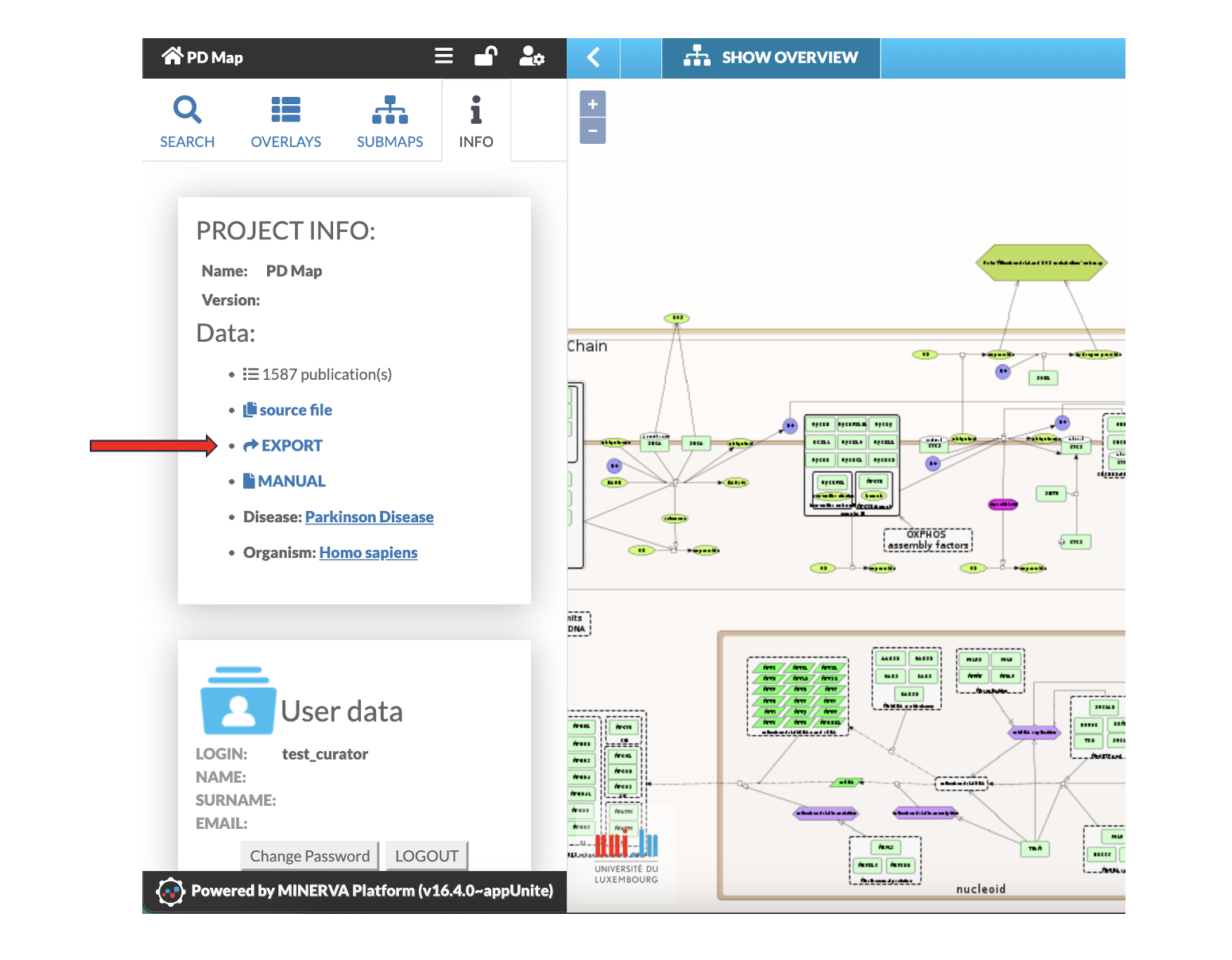
Fig. 17: Export function
- Use the tab “ELEMENT EXPORT” to select specific elements for download.
- Use the tab “NETWORK EXPORT” to select specific networks for download (only SIF files).
- Use the tab “GRAPHICS” to download the whole PD map and the single sub maps as SVG file
- Note: The whole PD map could be downloaded under “source file”.
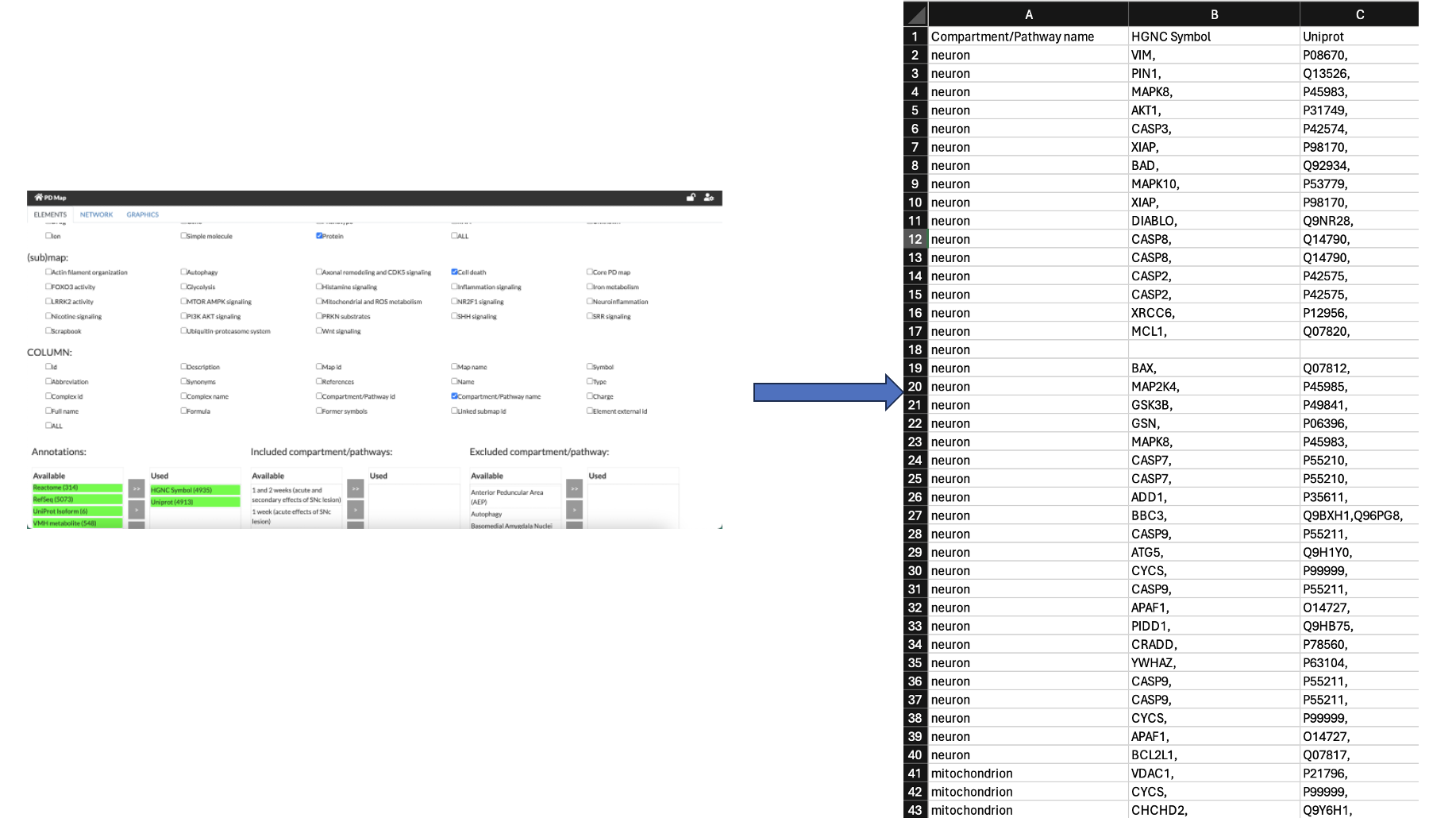
Fig. 18: Export function: Screenshot shows example for ELEMENTS EXPORT. Here proteins related to Cell Death pathway were extracted. HGNC symbol and Uniport identifier were used for annotation. Note: only green coloured annotations are feasible.
Select mode
- Enables the export of certain areas of PD map area into as model (CellDesigner xml. file) or as image (PNG, PDF)
- Right click with the mouse in the PD map in the area you like to export.
- Click on “Select mode” (Fig. 19).
- Clicking around the area of interest will generate a frame (Fig. 20).
- As soon as the frame is closed the content can be exported.
- Clicking right mouse button within the frame (Fig. 20).
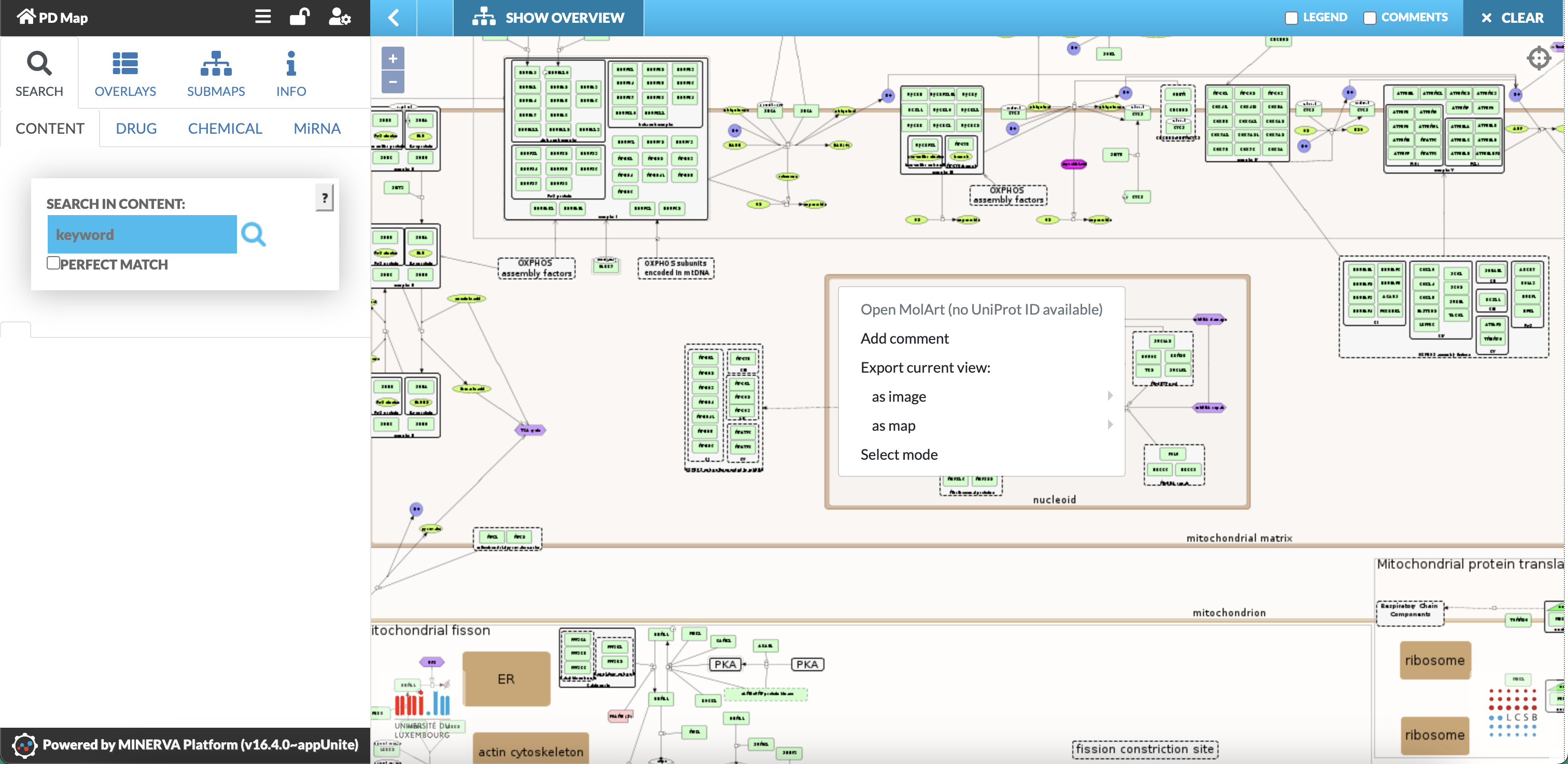
Fig. 19: Generation of a frame to define region for export
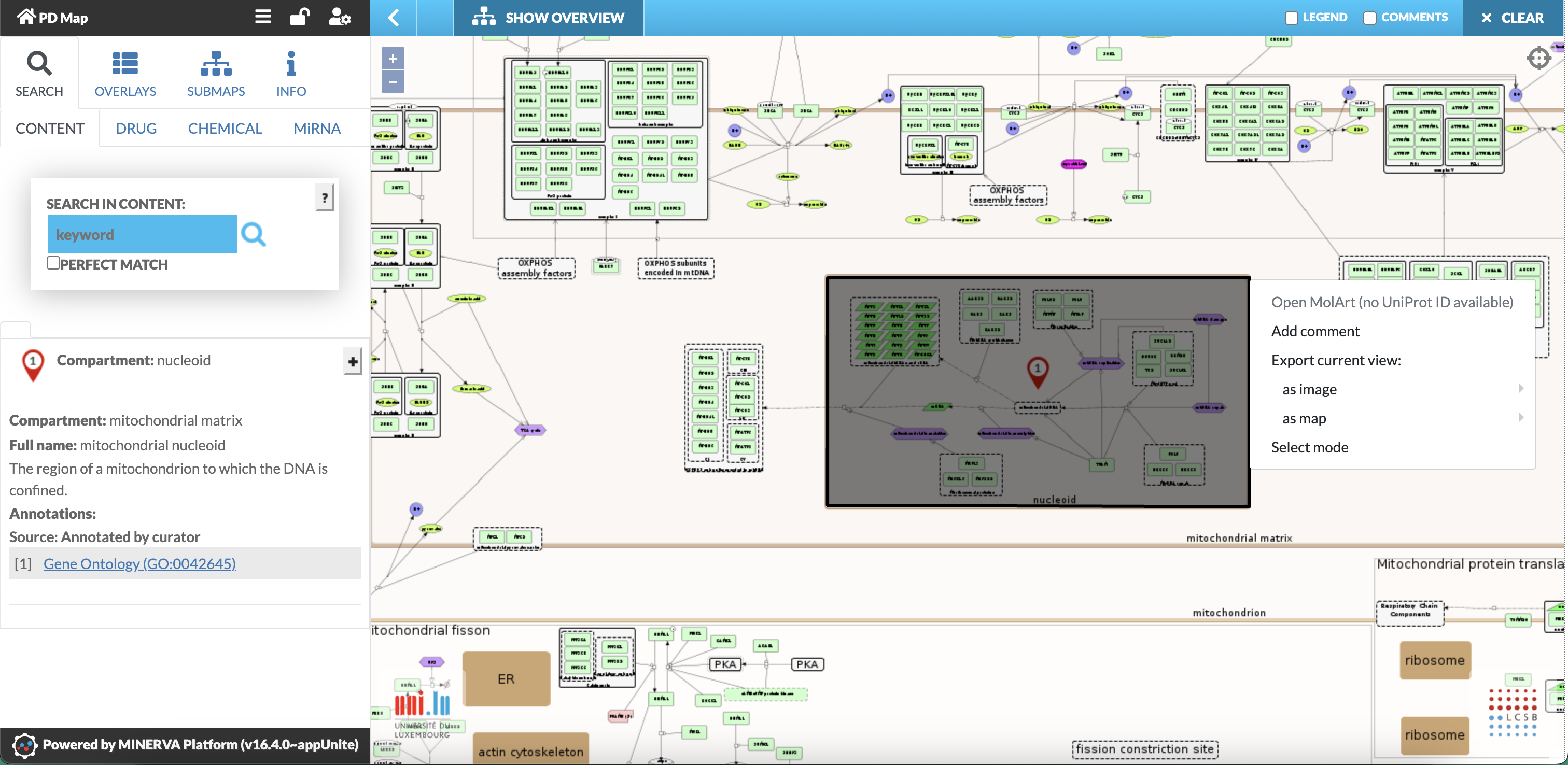
Fig. 20: Export of the selected area (grey coloured) as SBML file
- Click on “Export as model” to download the corresponding xml file (CellDesigner SBML) or SBGN-ML file.
- Click on “Export as image” to download an image file (png or pdf). Please note “Export to image” always generates rectangles.